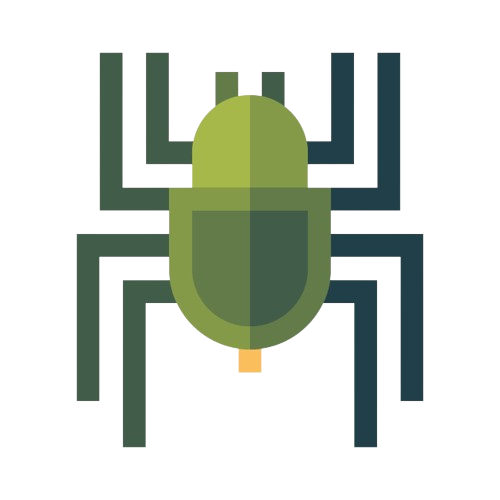Android Tips and Tricks: Hidden Features and Shortcuts for Increased Productivity
Share

Android devices are packed with features and functionalities that can significantly boost your productivity if you know how to unlock them. In this comprehensive guide, we will explore hidden features and shortcuts on Android that can help you get the most out of your device. From time-saving gestures to clever tricks, get ready to discover the hidden gems that will take your Android experience to the next level.
Customizing Your Home Screen
App Shortcuts
- Long-press an app icon to reveal quick shortcuts to specific actions within the app.
- Drag app icons onto each other to create folders and organize your apps more efficiently.
- Resize widgets by long-pressing them and adjusting their boundaries to fit your preferences.
Home Screen Gestures
- Pinch inward on the home screen to access the overview screen, where you can see all your home screens at once and easily rearrange them.
- Swipe down on the home screen to reveal the notification shade and access quick settings.
Keyboard Tips and Tricks
Text Expansion
- Go to Settings > System > Languages & input > Virtual keyboard > Gboard. Enable text expansion and create your own custom shortcuts for frequently used phrases, words, or even entire sentences.
Gesture Typing
- Use the default gesture typing feature or third-party keyboard apps that support swipe input. Simply slide your finger across the letters to form words without lifting your finger off the screen.
Clipboard History
- Android devices now have a clipboard manager that allows you to access a history of your copied texts. To access it, simply long-press in a text field and select the clipboard icon.
Time-Saving Shortcuts
Quick Settings Tiles
- Swipe down from the top of the screen twice to reveal the full quick settings panel.
- Tap the pencil icon to customize the quick settings tiles and add shortcuts to frequently used settings.
Split-Screen Multitasking
- Press and hold the app switcher button (square or recent apps button) to enter split-screen mode.
- Select another app from the recent apps list to run it side by side with the current app.
Quick App Switching
- Double-tap the app switcher button to quickly switch between your two most recent apps.
FAQs
-
Q: Can I use these tips on any Android device? A: Yes, these tips and tricks are applicable to most Android devices running recent versions of the operating system. However, some manufacturer-specific interfaces may have slight variations.
-
Q: Can I customize the gestures and shortcuts mentioned here? A: Some gestures and shortcuts can be customized depending on the device and Android version. Check your device's settings to explore customization options.
-
Q: How do I access the settings mentioned in the tips? A: Open your device's Settings app, and navigate to the corresponding sections mentioned in the tips. If the exact path is not available, use the search function within the Settings app to find the desired settings.
-
Q: Are these tips applicable to older versions of Android? A: Some tips may require newer versions of Android to work. It's recommended to keep your device updated to the latest available Android version for the best compatibility and feature availability.
-
Q: Can I undo any changes made through customization options? A: Yes, most customization options can be undone by navigating back to the respective settings and reverting or disabling the changes.
-
Q: Are there any hidden features in specific Android apps? A: Yes, many Android apps have their own hidden features and shortcuts. Explore the app's settings or online resources for specific apps to uncover these hidden gems.
Conclusion
With these hidden features and shortcuts, you can unlock the full potential of your Android device and streamline your daily tasks. From customizing your home screen to utilizing time-saving gestures and shortcuts, these tips and tricks will enhance your productivity and make your Android experience more enjoyable. Start exploring and discover a whole new level of efficiency with your Android device!