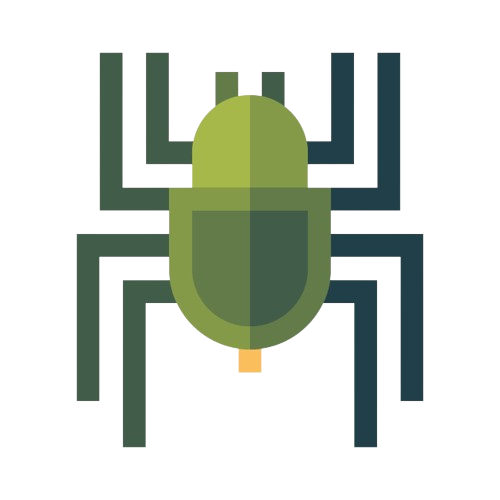Customization Options for Personalizing Your Android Device
Share

When it comes to personalizing your Android device, the possibilities are endless. Android offers a wide range of customization options that allow you to make your device truly your own. From changing the appearance of your home screen to customizing system settings, you have the power to create a personalized Android experience that reflects your style and preferences. In this article, we will explore the various customization options available and how you can leverage them to personalize your Android device.
Customizing the Home Screen
Changing the Wallpaper
One of the easiest ways to customize your Android device is by changing the wallpaper. Android provides a vast collection of wallpapers to choose from, or you can use your own photos or images. To change your wallpaper, follow these steps:
- Go to the "Settings" app on your Android device.
- Scroll down and tap on "Wallpaper."
- Select "Choose a new wallpaper" and browse through the available options.
- Once you've found a wallpaper you like, tap on it to set it as your device's wallpaper.
Adding Widgets
Widgets are a great way to add functionality and convenience to your home screen. Android widgets provide quick access to information or perform specific actions right from your home screen. To add a widget, follow these steps:
- Long-press on an empty space on your home screen.
- Tap on the "Widgets" option that appears.
- Browse through the available widgets and select the one you want to add.
- Drag and drop the widget onto your home screen.
Customizing App Icons
If you want to give your home screen a unique look, you can customize the app icons. There are several ways to change app icons on Android, including using custom icon packs or third-party launchers. Follow these steps to customize your app icons:
- Install a launcher that supports icon customization, such as Nova Launcher or Apex Launcher.
- Download and install an icon pack from the Google Play Store.
- Open the launcher settings and look for the "Icon Packs" or "Themes" option.
- Select the installed icon pack and apply it to change the app icons.
Customizing System Settings
Adjusting Display Settings
Android allows you to tweak various display settings to enhance your viewing experience. You can adjust screen brightness, font size, display size, and more. To customize display settings, follow these steps:
- Open the "Settings" app on your Android device.
- Scroll down and tap on "Display."
- From here, you can adjust settings such as brightness, font size, and screen timeout.
Changing Notification Sounds
Personalize your Android device by customizing notification sounds. You can assign unique sounds to different types of notifications, such as incoming calls, messages, and app notifications. Here's how:
- Go to the "Settings" app on your Android device.
- Tap on "Sound" or "Sound & notification."
- Select "Phone ringtone" or "Default notification sound" to change the respective sound.
- Choose a sound from the available options or browse for a custom sound.
FAQs
-
Q: Can I change the default launcher on my Android device?
- Yes, you can change the default launcher by installing a third-party launcher from the Google Play Store. These launchers offer advanced customization options and unique features.
-
Q: Can I personalize the lock screen on my Android device?
- Absolutely! Android allows you to customize the lock screen by adding widgets, changing the wallpaper, or displaying personalized messages.
-
Q: Are there any risks involved in customizing my Android device?
- Customization is generally safe and won't harm your device. However, it's essential to download apps and themes from trusted sources to avoid malware or security risks.
-
Q: Can I customize the notification shade on my Android device?
- Depending on your device and Android version, you may have limited customization options for the notification shade. However, some third-party launchers offer more extensive customization for this area.
-
Q: Can I revert the customization changes if I want to go back to the default settings?
- Yes, you can easily revert customization changes by accessing the corresponding settings and selecting the default or original options.
Conclusion
Customization is one of the key strengths of the Android operating system. With a vast array of options available, you can transform your Android device into a personalized and unique reflection of your style. Whether it's changing wallpapers, adding widgets, or customizing system settings, Android offers a world of possibilities for personalizing your device. Embrace the power of customization and create an Android experience that is truly your own.