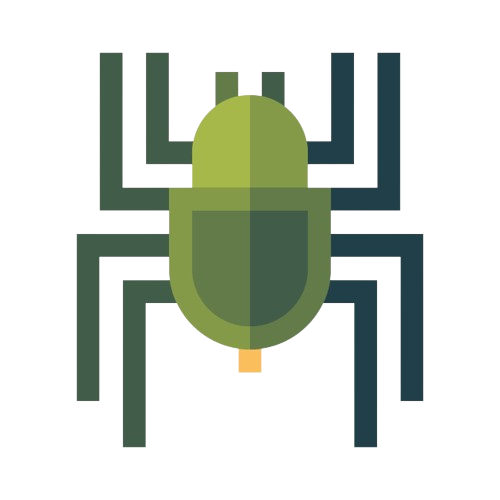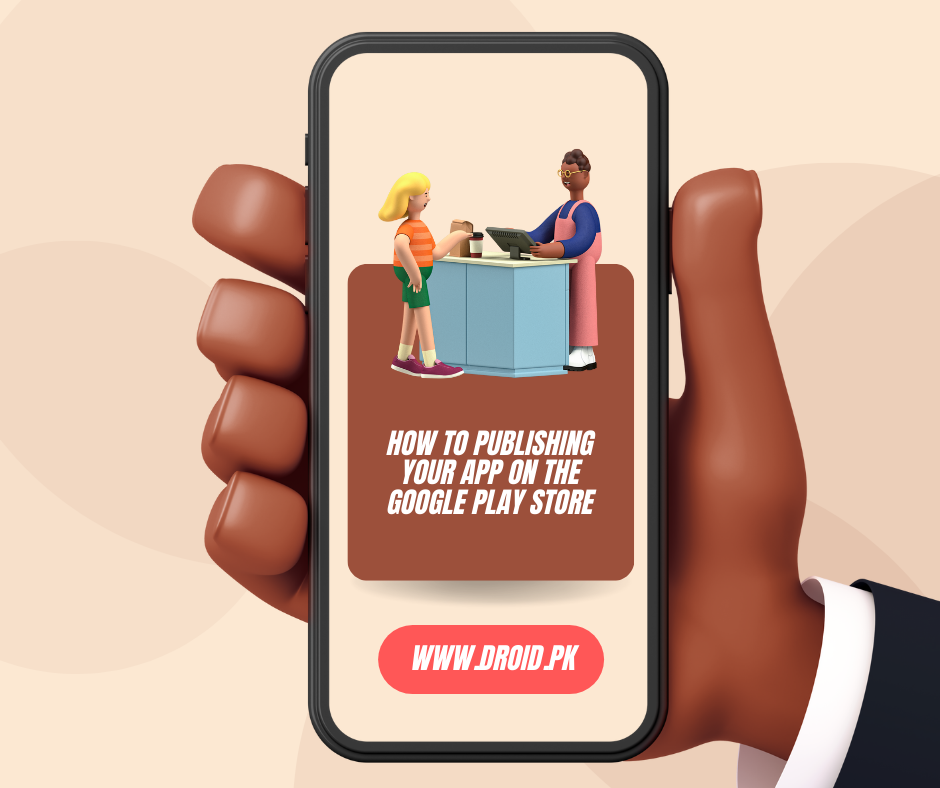
How to Publishing Your App on the Google Play Store
Share

Publishing your app on the Google Play Store is an exciting milestone in your app development journey. It provides a platform to reach millions of Android users worldwide and allows you to monetize your app or gain recognition for your work. In this comprehensive guide, we will walk you through the process of publishing your app on the Google Play Store, from preparing your app for release to navigating the submission process.
Getting Started
Understanding Google Play Developer Policies
Before publishing your app, it's crucial to familiarize yourself with Google Play's developer policies. These policies outline the guidelines and requirements for app content, functionality, and behavior. Ensure your app complies with these policies to avoid any potential issues during the submission process.
Preparing Your App for Release
To ensure a smooth publishing process, follow these steps to prepare your app for release:
-
Test Your App Thoroughly: Conduct rigorous testing to identify and fix any bugs, crashes, or usability issues. This ensures your app provides a positive user experience.
-
Optimize App Performance: Optimize your app's performance by optimizing resource usage, reducing app size, and optimizing load times.
-
Localize Your App: Consider localizing your app to reach a broader audience. Translate your app's text, graphics, and user interface into multiple languages.
Creating a Google Play Developer Account
To publish your app on the Google Play Store, you need to create a Google Play Developer account. Follow these steps to get started:
-
Visit the Google Play Console: Go to the Google Play Console website and sign in using your Google account.
-
Set Up Your Developer Profile: Provide the necessary information, including your developer name, email, and contact details. This information will be displayed to users on the Play Store.
-
Pay the Registration Fee: Pay the one-time registration fee to activate your developer account. This fee is required for access to the Play Console and publishing your app.
Uploading Your App
Generating a Signed APK
To upload your app to the Google Play Store, you need to generate a signed APK (Android Package Kit) file. Follow these steps to generate a signed APK:
-
Build a Release Version: Build a release version of your app using Android Studio. This version is optimized for distribution and lacks the debugging features of the development version.
-
Generate a Keystore: Create a keystore file that securely stores the cryptographic keys used to sign your app. This keystore ensures the integrity and authenticity of your app.
-
Sign the APK: Use the generated keystore to sign the release version of your app. This process attaches a digital signature to your app, confirming its source and integrity.
Publishing on the Google Play Console
Once you have a signed APK, follow these steps to publish your app on the Google Play Store:
-
Create a New App: On the Google Play Console, create a new app listing for your app. Provide essential details such as the app's title, description, screenshots, and promotional graphics.
-
Upload Your APK: Upload the signed APK file to the Play Console. Google Play will analyze your app for any issues or policy violations.
-
Set Pricing and Distribution: Choose whether your app will be free or paid, select the countries where it will be available, and specify any age restrictions or content ratings.
-
Publish Your App: Once you've completed all the necessary information, click the "Publish" button to submit your app for review. Google Play will review your app for compliance with its policies.
Publishing your app on the Google Play Store opens up vast opportunities for reaching a global audience and making an impact in the Android app ecosystem. By following the steps outlined in this guide and adhering to Google Play's policies, you can successfully publish your app and share it with millions of users. Embrace this exciting journey and make your mark in the world of Android app development.
FAQs
-
Q: How long does it take for an app to get approved on the Google Play Store? A: The app review process can take anywhere from a few hours to several days, depending on the complexity of your app and the volume of submissions.
-
Q: Can I update my app after it's been published? A: Yes, you can update your app at any time. Simply make the necessary changes in the Play Console and submit an updated version of your app.
-
Q: Is it possible to monetize my app on the Google Play Store? A: Yes, you can monetize your app through various methods, such as in-app purchases, ads, or subscriptions. The Play Console provides options for implementing monetization strategies.
-
Q: Can I publish multiple versions of my app for different countries? A: Yes, you can customize the availability of your app by selecting specific countries or regions in the Play Console.
-
Q: How can I track the performance of my app on the Google Play Store? A: The Play Console provides detailed analytics and performance data, allowing you to track downloads, user engagement, and revenue generated by your app.
Publishing your app on the Google Play Store opens up vast opportunities for reaching a global audience and making an impact in the Android app ecosystem. By following the steps outlined in this guide and adhering to Google Play's policies, you can successfully publish your app and share it with millions of users. Embrace this exciting journey and make your mark in the world of Android app development.