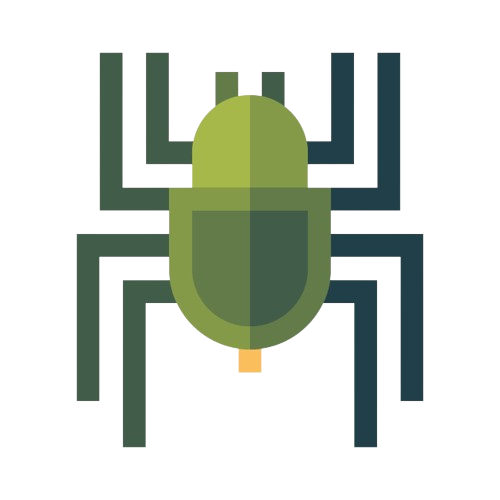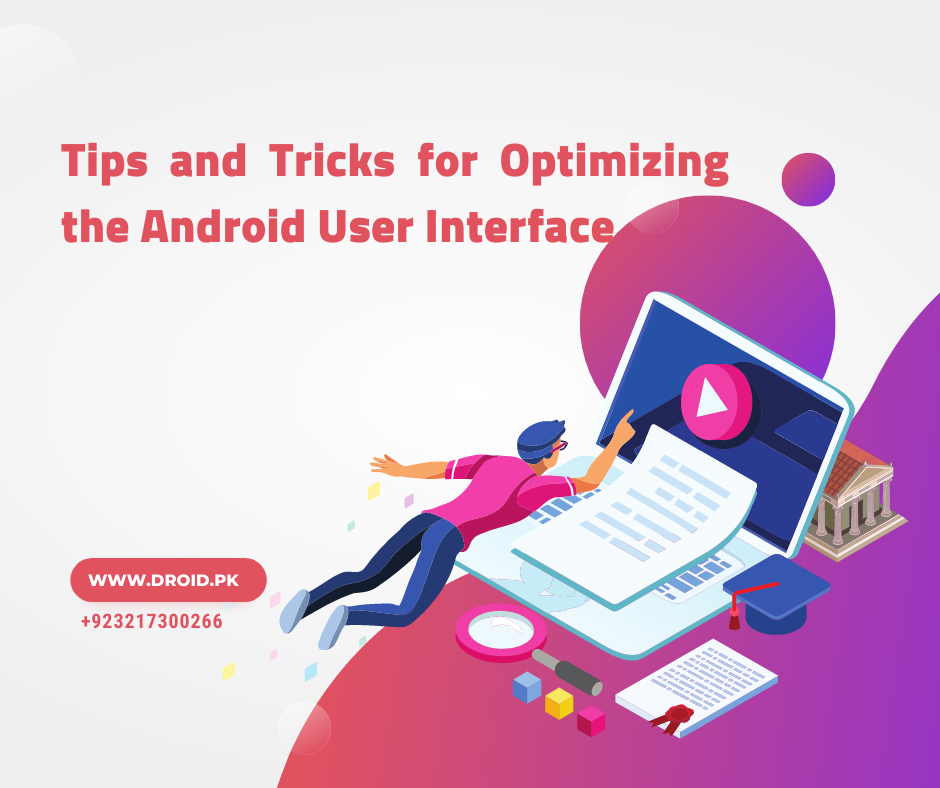
Tips and Tricks for Optimizing the Android User Interface
Share
The Android user interface (UI) plays a crucial role in providing a smooth and intuitive experience for users. Optimizing the UI can significantly enhance the usability and performance of an Android device. In this article, we will explore a variety of tips and tricks that can help you optimize the Android user interface for a better overall experience.
Keep Your Home Screen Clean and Organized
Remove Unnecessary Icons and Widgets
One of the first steps in optimizing your Android UI is to declutter your home screen. Remove any unused icons or widgets that you don't frequently use. Having a clean home screen not only improves visual aesthetics but also allows for faster navigation.
Utilize Folders
Organizing your apps into folders can help reduce home screen clutter and make it easier to find specific apps. Group similar apps together in folders based on categories such as "Social Media," "Productivity," or "Games." To create a folder, long-press on an app icon and drag it onto another app icon.
Customize Your Device's Look and Feel
Experiment with Wallpapers and Themes
Personalize your Android device by changing wallpapers and applying themes. Experiment with different wallpapers to find one that suits your style and preferences. Themes allow you to change the overall appearance of your device, including icons, colors, and fonts.
Use Live Wallpapers
Take advantage of live wallpapers to add dynamic and interactive elements to your home screen. Live wallpapers can bring your device to life with animated backgrounds and interactive features. Find and download live wallpapers from the Google Play Store or other reputable sources.
Speed Up Navigation and Performance
Enable Gesture Navigation
If your Android device supports gesture navigation, enable it to enhance navigation speed and efficiency. Gestures allow you to navigate through your device using intuitive swipes and gestures, eliminating the need for traditional navigation buttons.
Disable or Uninstall Unused Apps
Unused apps can take up valuable system resources and affect overall device performance. Identify apps that you rarely or never use and uninstall them to free up storage space and improve performance. Alternatively, you can disable pre-installed system apps that cannot be uninstalled.
Increase Efficiency with Shortcuts and Quick Settings
Utilize App Shortcuts
Take advantage of app shortcuts to quickly access specific features or perform actions within an app. Long-press on an app icon to reveal the available shortcuts and tap on the one you want to use. This saves time and makes app interactions more efficient.
Customize Quick Settings
The Quick Settings panel provides convenient access to frequently used device settings and toggles. Customize the Quick Settings panel to include the settings that are most relevant to you. Rearrange tiles, add or remove shortcuts, and personalize it according to your preferences.
FAQs
-
Q: Can I revert back to the default Android UI if I don't like the changes I've made?
- Yes, you can easily revert back to the default Android UI by resetting your device's settings to factory defaults. Keep in mind that this will remove any customizations you've made.
-
Q: Are there any performance implications when using live wallpapers?
- Live wallpapers can have a slight impact on device performance, especially on older or low-end devices. If you notice any performance issues, consider using static wallpapers instead.
-
Q: Can I use third-party launchers to customize my Android UI?
- Yes, third-party launchers provide extensive customization options and allow you to completely change the look and feel of your Android UI. Popular launchers include Nova Launcher, Action Launcher, and Microsoft Launcher.
-
Q: How can I organize my apps more effectively on my Android device?
- In addition to using folders, you can also leverage app drawers to organize your apps. Most Android devices have an app drawer that lists all installed apps, making it easy to access apps without cluttering your home screen.
-
Q: Are there any accessibility features in Android to assist users with visual impairments?
- Yes, Android offers a range of accessibility features, including screen readers, magnification gestures, color inversion, and more. These features ensure that users with visual impairments can effectively navigate and use their devices.
-
Q: Can I change the default launcher on my Android device?
- Yes, you can change the default launcher on your Android device. Go to the device settings, navigate to the "Apps" or "Applications" section, and select the current launcher. From there, you can choose a different launcher to set as the default.
Conclusion
Optimizing the Android user interface is essential for a seamless and enjoyable user experience. By following the tips and tricks outlined in this article, you can enhance the efficiency, aesthetics, and performance of your Android device. Remember to keep your home screen organized, customize the look and feel, optimize navigation and performance, and leverage shortcuts and quick settings. With these optimizations, you can make the most of your Android device and enjoy a more personalized and efficient UI.