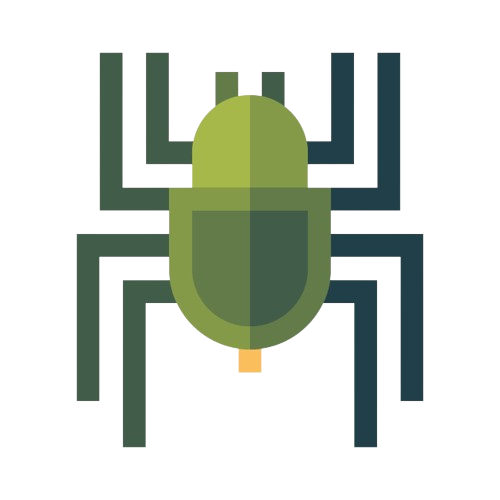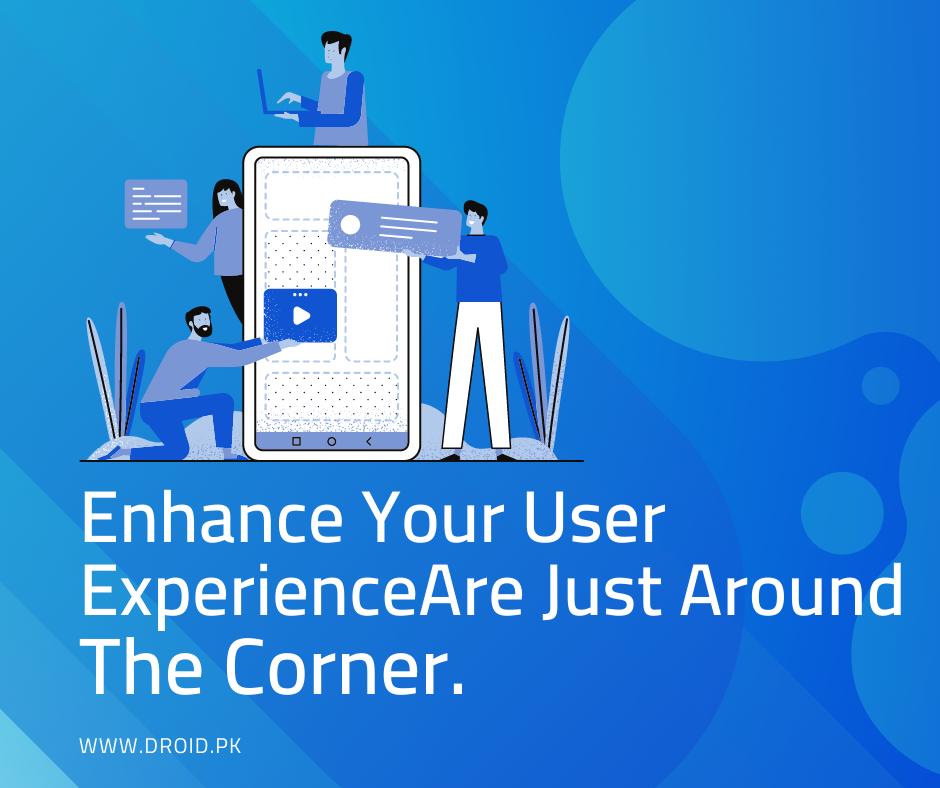
Widgets, Wallpapers, and Themes to Enhance Your User Experience
Share
Personalizing your device is a great way to make it feel unique and tailored to your preferences. With widgets, wallpapers, and themes, you can enhance your user experience and add a personal touch to your device. In this article, we will explore how widgets, wallpapers, and themes can transform the look and feel of your device, making it more visually appealing and functional.
Widgets for Quick Access and Information
What are Widgets?
Widgets are small, interactive components that provide information and quick access to apps and features on your device's home screen. They can display weather updates, calendar events, news headlines, and more. By adding widgets to your home screen, you can conveniently access relevant information without opening individual apps.
Adding Widgets to Your Home Screen
To add widgets to your home screen, follow these simple steps:
- Long-press on an empty space on your home screen.
- Tap on the "Widgets" option that appears.
- Browse through the available widgets and select the one you want to add.
- Drag and drop the widget onto your home screen.
Customizing Widgets
Many widgets offer customization options to match your preferred style and needs. You can resize widgets, change their appearance, or configure the information they display. To customize a widget, follow these steps:
- Long-press on the widget you want to customize.
- Release your finger, and options for resizing or configuring the widget will appear.
- Tap on the appropriate option and make your desired changes.
- Once you're satisfied with the customization, tap outside the widget to save your changes.
Personalizing Your Device with Wallpapers
Choosing a Wallpaper
Wallpapers can completely transform the look of your device. Android offers a wide variety of pre-installed wallpapers, and you can also use your own images or download wallpapers from various sources. To change your wallpaper, follow these steps:
- Go to the "Settings" app on your Android device.
- Scroll down and tap on "Wallpaper."
- Select "Choose a new wallpaper" and browse through the available options.
- Once you've found a wallpaper you like, tap on it to set it as your device's wallpaper.
Live Wallpapers
Live wallpapers are dynamic wallpapers that can add movement and interactivity to your device's home screen. They can display animations, respond to touch gestures, or change based on the time of day or weather conditions. To use a live wallpaper, follow these steps:
- Access the "Wallpaper" settings as described above.
- Choose "Live Wallpapers" or a similar option.
- Select the live wallpaper you want to use and customize any available settings.
- Tap "Set Wallpaper" to apply the live wallpaper to your home screen.
Applying Themes for a Complete Makeover
What are Themes?
Themes are a collection of elements that define the visual style of your device, including icons, wallpapers, colors, and fonts. Applying a theme can give your device a cohesive and harmonious look. Many Android devices offer pre-installed themes, and you can also download themes from app stores or customize your own.
Applying a Theme
To apply a theme on your Android device, follow these general steps:
- Go to the "Settings" app on your device.
- Look for the "Themes" or "Display" section.
- Select the desired theme from the available options.
- Tap "Apply" or "Set" to apply the theme.
Customizing Themes
If you want to personalize a theme further or create your own, you can often customize various aspects, such as the icons, colors, and wallpapers. Some Android devices offer built-in theme customization options, while third-party apps provide more extensive customization capabilities.
FAQs
-
Q: Can I use widgets on any Android device?
- Yes, most Android devices support widgets. However, the availability and types of widgets may vary depending on the device and Android version.
-
Q: Can I create my own widgets?
- Creating custom widgets requires advanced programming skills and is typically not available to regular users. However, many widget options are available to choose from in the Google Play Store.
-
Q: Can I use live wallpapers without affecting my device's performance?
- Live wallpapers can consume more battery and system resources compared to static wallpapers. It's recommended to use live wallpapers sparingly or choose ones optimized for performance.
-
Q: Are themes only for changing the appearance of icons and wallpapers?
- Themes can change various visual elements, including icons, wallpapers, fonts, colors, and even system sounds. They provide a comprehensive makeover for your device.
-
Q: Can I mix and match widgets, wallpapers, and themes from different sources?
- Yes, you can mix and match different widgets, wallpapers, and themes to create a personalized look and feel for your device.
-
Q: Can I revert back to the default settings if I don't like the changes made by widgets, wallpapers, or themes?
- Yes, you can easily revert back to the default settings by accessing the appropriate settings and selecting the default or original options.
Conclusion
Widgets, wallpapers, and themes offer fantastic ways to enhance your user experience and make your Android device uniquely yours. With the ability to customize and personalize your device's appearance and functionality, you can create a visually appealing and functional interface that aligns with your preferences. Take advantage of the various customization options available and make your Android device a reflection of your style and personality.